Chrome | Firefox | Internet Explorer | Safari | Opera
Support Center
Our frequently asked questions service offers answers to common questions. If you don't find an answer, please contact our customer support and a representative will be able to assist you.
No Results
Overview
- Log in to your Pay Portal.
- Click Settings > Profile
- Make the changes.
- Click Save
If you are unable to update your information, please contact Hyperwallet Incentives directly.
Once created, you will receive an activation email containing your account number and a link you may click on to begin the activation process.
Withdrawing Funds
- Log in to your Pay Portal.
- Click Transfer
- On the Transfer Center next to your preferred transfer method, click Action > Create Auto Transfer
- Make sure the “Auto Transfer Enabled” box is checked, then choose between daily and monthly Auto Transfer configurations.
- For currency and threshold settings, click More Options
- Click Confirm
- Click on Transfer from the menu.
- Under Action click on Update Auto Transfer for the specific account.
- You will now see the details of your Auto Transfer configuration on the Transfer page, along with the options to either Edit or Disable your Auto Transfer.
If your organization allows it, you can transfer your Pay Portal balance to any bank account in your country.
To register a new bank account:
- Log in to your Pay Portal.
- Click Transfer > Add New Transfer Method
- Select the country and currency of the bank account that the funds will be transferred to.
- Click Bank Account > Continue
- Enter your account details including a nickname for the transfer method in the “Remember As” field (for example, “My Savings”). Click Continue
- Carefully verify that your bank information is correct, as incorrect information may cause significant delays to your transfer.
- Click Confirm
To transfer funds to a bank account that has already been registered on your Pay Portal:
- Click Transfer > Action > Transfer to Bank Account
- Select an option on the “From” dropdown panel.
- Enter the amount you would like to transfer and add a personal note (optional). Click Continue
- Review your transfer details.
- Click Confirm
Please allow 1 - 3 business days for the funds to be credited to a bank account in North America or Europe and up to 5 business days for other destinations.
Account Management
Users of smartphones can go to https://www.payincentives.com on your mobile browser to access your account.
You can use the mobile website to:
- Check your account balance
- View your transaction or card history
- Transfer to previously saved bank accounts
- Load funds onto your prepaid card
The best way to confirm that you have entered your banking information correctly is to refer to the numbers on the bottom of your check.
In Canada and the United States, your account information would be displayed as shown on the sample checks below:
Canadian Accounts: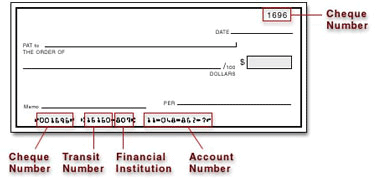
American Accounts: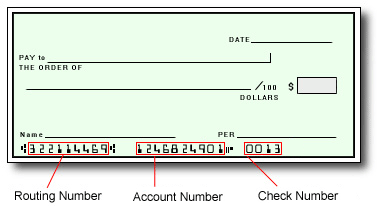
For all other regions, please refer either to your bank statement or contact your financial institution to confirm your banking information.
- Log in to your Pay Portal.
- Click Settings > Security
- Enter your existing password.
- Enter and confirm a new unique password.
- Click Update Password
Password requirements:
- At least 1 upper case letter
- At least 1 lower case letter
- At least 1 number
- At least 8-128 characters long
- At least 1 special character
- Not used before.
- Log in to your Pay Portal.
- Click Transfer
- On the Transfer Center, click Action > Update
- Update your account information.
- Click Continue
- Review your profile information and make updates if required.
- Click Confirm
Customer Support
We do NOT keep a record of your password!
If you have forgotten your password, please click on the link below and enter your email address (must be the same email address with which your account is registered). You will receive an email containing a link you will need to click on. In order to choose a new password, you will first be asked to answer your two security questions.
Click here if you have forgotten your password
If you do not receive your password recovery email, or if you are unable to answer your security questions, please contact us
Hyperwallet Incentives Prepaid Card
Log in to your Pay Portal and click Legal at the bottom of the page to access a digital copy.
How can I obtain a Prepaid Card?
If the Prepaid Card option is available for your program and your country, you will see a "Request Card" icon on the left-hand side of your Pay Portal. Click on this icon, ensure that your profile information is complete and accurate, and submit your request. If a Card Activation fee is defined in your Cardholder Agreement, it will be debited from your Pay Portal balance.
Obtaining Your Card: When you open a Card Account, we will ask for your name, address, date of birth, and other information that will allow us to reasonably identify you. We may also ask to see your proof of identification and proof of address.
How long does it take for the card to arrive after I request it?
Depending on your location, please allow the following delivery times to receive your prepaid card after your request has been approved.
USA: up to 15 business days
Canada: up to 15 business days
Europe: up to 15 business days
Rest of World:
Standard - up to 6 weeks
Expedited - up to 3 weeks
What should I do if the card doesn't arrive within the normal delivery timeframe?
If you do not receive your card within the delivery times listed above, please contact Customer Support.
What are the benefits of using a Prepaid Card?
- Load your card instantly using your commission payments.
- Shop at any merchant bearing the Acceptance Mark displayed on your card front or back - in-store, online, or by phone.
- Withdraw cash at more than 1 million ATMs worldwide
- View your card balance and statement online or from your mobile phone.
Do I need to activate this card? How?
Once you receive your card in the mail, you may activate the card by calling the telephone number listed on the back of the card and following the voice prompts for card activation or you may activate online at www.payincentives.com. Please log in to your account online, click on the "Activate Card" link, and follow the on-screen instructions. You will not be able to use your card until you have activated your card by accepting the Cardholder Agreement.
*Please note that telephone calls can be subject to international long distance rates.
How many cards can be attached per Pay Portal?
If stated in your Cardholder Agreement, the Pay Portal may have one primary cardholder and one secondary cardholder. Both cardholders access the same card balance.
Can the card be in the name of my business?
Prepaid cards may be issued in the name of an individual only.
How will I get my card's PIN code?
You will be provided or prompted to select your personal card PIN during the card activation process.
How can I get money onto the card?
Once you have activated your card, you can move money from your online Pay Portal balance onto the prepaid card by clicking on “Prepaid Card” in your Pay Portal menu, then selecting “Load Prepaid Card” from the prepaid card dashboard. Funds transferred in this way will be available to use on your card immediately.
Where can I use the card?
Dependent on your card type, you can use your Prepaid Card to make purchases from any merchant bearing the Acceptance Mark displayed on your card, including online (except for online gambling merchants).
Please note that some merchants such as gas stations or rental car agencies may have a policy to not accept prepaid cards. This is a merchant-specific policy.
How can I obtain my card balance?
There are four ways you can check your card balance:
- By logging into your online Pay Portal and viewing your card balance.
- Using your smartphone, by accessing your Pay Portal via the mobile site https://www.payincentives.com.
- By calling the number listed on the back of your card and selecting the option to obtain your card balance.
- By consulting an ATM.
How long does it take for my transaction history to update with my card transactions?
Your Pay Portal transaction history will be updated with your card transactions a few moments after the card processor receives the transaction information. Please note that not all merchants may immediately submit their card transactions for processing, so you may not see the transactions in your history right away.
Can I use the card to withdraw cash at an ATM? If so, which symbols should I look for on the ATM?
You can use your prepaid card to make cash withdrawals at any ATM bearing the Acceptance Mark displayed on your card front or back. Please refer to your Cardholder Agreement to view your withdrawal limits.
Can I use the card outside of the country?
Yes, your Prepaid Card can be used internationally. If you make a purchase or withdrawal in a currency other than the currency in which your card was issued, the Issuer may assess a foreign currency conversion fee of 3% of the transaction amount.
Can I make transfers to my card and/or view card transactions on the mobile application?
You can view the load your card and view your card balance and history by logging into your account on your mobile application.
What is the maximum balance my card can carry?
Your maximum balance is determined by your card type. Please refer to your Cardholder Agreement for your maximum balance.
What limits is my card subject to?
Your prepaid card is subject to transaction limits as defined in your Cardholder Agreement under Fees and Limits Schedule.
What should I do if I forget my PIN?
If you forget your PIN, you can reset it using the Reset PIN feature found in your online Pay Portal.
- Log in to your Pay Portal.
- Click on manage your card.
- Click on Action beside your card.
- Select Reset PIN.
What should I do if my Prepaid Card is lost or stolen?
If your card is lost or stolen, please immediately call and report it to the number shown here , any time of day and any day of the week. Our agents can then assist you by cancelling the card and issuing a new one for you.
What do I do if I don't recognize the merchant listed on my statement?
Some merchants may bill under a name other than their operating name or bill from a state different from where you made your purchase. If you still have questions about the transaction, please contact the merchant directly.
What is a Prepaid Card dispute?
If you believe that a prepaid card transaction has been posted to your account in error, you may submit a prepaid card dispute within 60 days of the date that appears on the transaction statement or receipt.
What happens after I submit my dispute?
After we confirm your dispute claim, we may need to contact the merchant and their bank regarding the disputed transaction. In some cases, we may contact you again via Mail if we need more information. We process disputes according to billing error procedures that are governed by federal law and outlined in your cardholder agreement.
What should I do before I submit a Prepaid Card dispute?
A quick call to the merchant can often answer your questions and easily resolve your prepaid card dispute. However, if this is not resolved, you may want to submit a dispute.
How do I submit a prepaid card dispute?
Please note the issuer of your prepaid card. You will find the card issuer displayed on the back side of the card near the bottom. Download the corresponding issuer dispute form and fill it out according to the instructions indicated on the form:
All Trans Financial Services Visa Prepaid Card
Choice Bank Mastercard Prepaid Card
Pathward Visa/Mastercard Prepaid Card
Transact Payments Limited Prepaid Mastercard
Disputes are subject to time limits which vary between 30 and 120 days after the date they appear in your transaction history.
Most transactions must be disputed within 60 days of the date when they appear on your transaction history.
How long will it take to be reimbursed for unauthorized charges?
Approximately 45 – 60 days.
When you swipe or insert your prepaid card at a gas station pump, the gas station will place a pre-authorized hold of up to $125.00 USD or more on your card prior to you filling up.
The actual amount purchased will be processed on the card at a later time, but the initial hold may last for 8 days before being released, minus the amount of gas that was purchased.
During the time that the hold is in effect, the funds being held will be unavailable for you to use.
When the transaction settles, you will only be charged for the amount of gas purchased.
To avoid pre-authorized holds, we recommend pre-paying inside the gas station so you can specify the exact amount of gas you wish to purchase.
Some other merchants may have similar practices and even longer maximum pre-authorization timeframes:
- Hotels and cruise lines (up to 30 days)
- Vehicle rental agencies (up to 60 days)
- Financial institutions (up to 10 days)
In some cases, the merchant may be able to make an exception and release the pre-authorized hold earlier than the maximum allowed hold time.
Why is a transaction still outstanding?
If you notice a transaction under the status “outstanding purchase”, the merchant has not yet cleared the transaction. Transactions are usually cleared by the merchant shortly after the purchase was made.
However, some merchants such as gas stations, hotels, or cruise lines for example may pre-authorize a larger amount than the initial purchase and keep a hold on the funds for a longer time. These transactions will remain “outstanding purchases” until the merchant releases the funds and clears the transactions.
Can I dispute an outstanding purchase?
Please note that you will not be able to dispute a transaction if the status is still “outstanding purchase”. However, the merchant should be able to release the funds early. In order to have the funds released, please refer to section below.
How to release Pre-Authorized transaction?
If you would like to have the funds released earlier than the usual time frame, please follow the instructions below:
The merchant will need to fax a pre-authorization release letter to Hyperwallet Systems Inc. at +1 604 424-9926.
The letter will need to be sent directly from the merchant and will also need to be on company letterhead. The following information must be included for the authorization to be released:
- Customer’s Name
- Customer’s card # (first 6 and last four digits only)
- Date of authorization
- Authorization Amount in original currency
- Authorization Code
- Merchant ID
If the pending authorization is from a car rental, the merchant will also need to supply a copy of the closed contract (showing that the car has been returned).
If the pending authorization is from a hotel, the merchant will also need to supply a copy of the closed folio (showing check in/check out).
Contact us:
Email Support
Please login and use the form provided under the Support section to send us your question. If you have issues logging in, please contact us by phone.
Telephone
Live Customer Support Representatives are available:
English: Monday - Friday from 08:00 - 20:00*, Saturday & Sunday from: 08:00 – 17:00*
Spanish: Monday - Sunday from 08:00 - 17:00*
French and Mandarin Chinese: Monday - Friday 08:00 - 17:00*
- North America: +1(855) 304-0759
- Worldwide: +1(604) 424-9592
Chat
